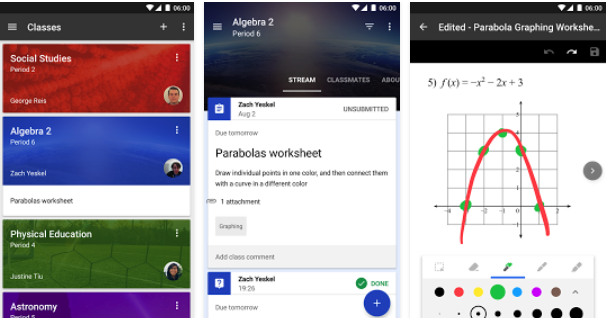
For Students with Low Vision- Three Ways to Use A Screen Reader on Google Classroom
1- For Google Classroom on the web
Most of the current browsers (Chrome, Firefox, Safari, Internet Explorer) support screen readers and some of them have built-in screen readers. For instance, Chromebooks have a built-in screen reader called ChromeVox which enables visually impaired students to access and use Chromebooks. Check this page to learn more about how to use ChromeVox. Similarly Apple Safari has VoiceOver which gives you auditory descriptions of onscreen content. FireFox has several options of screen readers which you can learn more about from this page.
2- For Google Classroom on Android devices
If you are using the mobile version of Google Classroom on an Android device then you definitely need to activate TalkBack. This is basically a pre-installed software which ‘uses spoken feedback for interaction’. Check out this page to learn more about how to use TalkBack.
3- For Google Classroom on iOS devices
If you use Classroom on an iOS device , you can make use of VoiceOver. This is basically a standalone screen readers that ‘gives you auditory descriptions of each onscreen element and provides helpful hints along the way — whether you prefer using gestures, a keyboard or a braille display. And it supports more than 30 languages, including multiple voice options.’ Check out this page to learn more about VoiceOver.
Source: Classroom Help
Stay connected with us on social media platform for instant update click here to join our Twitter, & Facebook
We are now on Telegram. Click here to join our channel (@TechiUpdate) and stay updated with the latest Technology headlines.
For all the latest Education News Click Here
For the latest news and updates, follow us on Google News.


