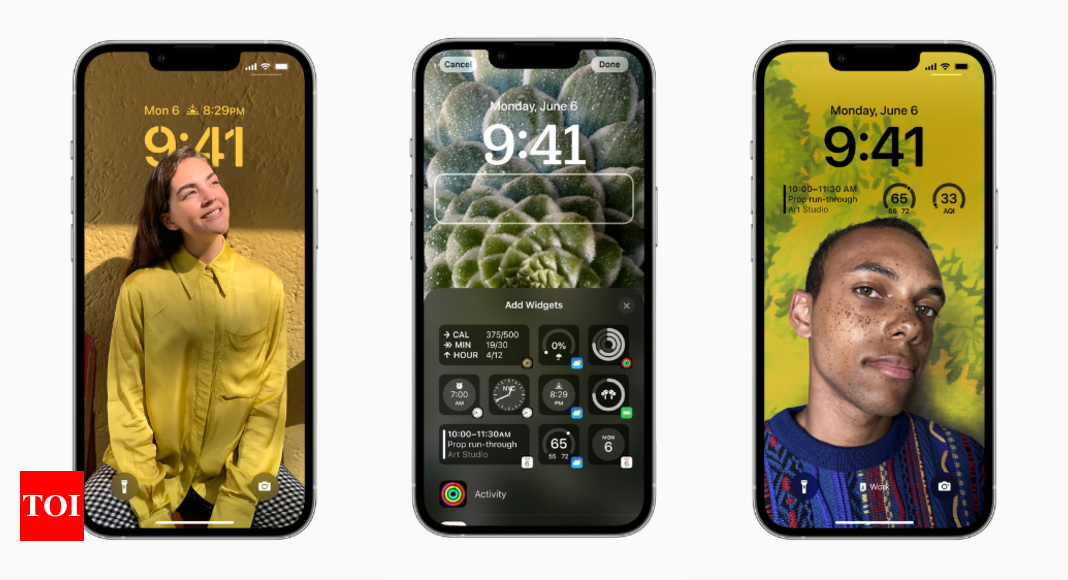
How to add widgets to the lock screen of your iPhone – Times of India
Apple recently released iOS 16 and it brought a number of additions to the lock screen. The new iPhone lock screen allows you to customise the background, change the fonts and colours, and add new widgets on the screen.
iPhone Lock Screen widgets
These widgets allow iPhone users to access information quickly on the home and lock screens. Users can swipe right from the home screen or lock screen to access more widgets from Today View.
On the iPhone Lock Screen, iOS 16 offers two types of widgets: circular and rectangular – which sit below the time display – and an inline widget, which appears as a bar above the clock.
Here’s a step-by-step guide to help you add widgets to the Lock Screen of your iPhone:
Adding widgets to Lock Screen
With iOS 16, you can add widgets to your Lock Screen to quickly see the information, such as the current temperature, the air quality, the battery percentage, or upcoming events. Users can follow these steps to add widgets to your iPhone’s Lock Screen:
- Touch the Lock Screen and hold it there until the Customise button appears.
- Then, tap on the Customize button.
- To view the widgets you can add to your Lock Screen, tap on the box above or below the time.
- You can add widgets by dragging or tapping on them.
- Hit the Done button.
- If there isn’t enough room for a new widget, you can remove one to make room for the one you want to add by tapping the Remove button.
Adding widgets to Today View
As mentioned, you can swipe right to access Today View on your iPhone. Just like in the case of Lock Screen, you can add widgets to your Today View. Here’s how it’s done:
- In Today View, press and hold a widget or an empty space until the apps wiggle.
- Tap on the Add button (
grey plus icon ) available in the upper-left corner. - Choose a widget from the list below, then pick one of three sizes.
- Tap on the Add Widget option, and then hit the Done button.
Conclusion
After you have added widgets to the Lock Screen of your iPhone, you can access many third-party widgets available from your favourite apps, including Google (soon), or you can add built-in Apple widgets from apps like Weather, Calendar, and News. Recently, YouTube for iPhone rolled out new homescreen widgets. You can add two types of widgets on your iPhones.
Stay connected with us on social media platform for instant update click here to join our Twitter, & Facebook
We are now on Telegram. Click here to join our channel (@TechiUpdate) and stay updated with the latest Technology headlines.
For all the latest Technology News Click Here
For the latest news and updates, follow us on Google News.

