
How to make the most of free Google Meet features
Even with limits on time, participants and features, the free edition of Google Meet still makes a compelling choice for video conferencing
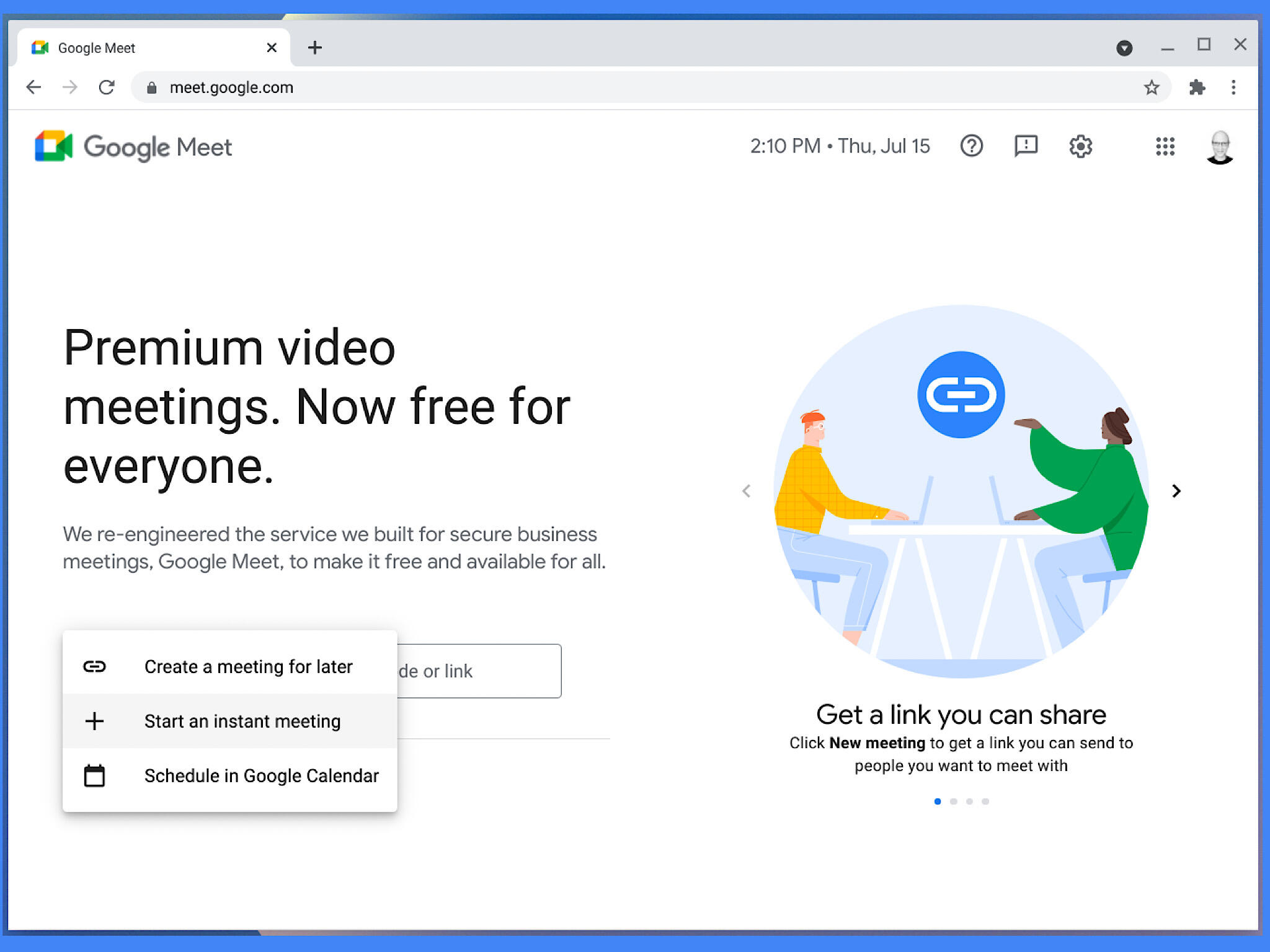
Compared with Google Meet in paid Google Workspace editions, the free edition of Google Meet lacks features. It omits recording capabilities and limits you to meetings of up to 100 people that last no more than 60 minutes. With the paid versions, you can host larger meetings (up to 250 people) that last longer (up to 24 hours), and you may record those meetings, as well. Paid editions also let people dial-in, conduct polls and use breakout rooms.
But I’m not sure that all of those so-called limitations mean much. Here’s a look at five of the key features and functions offered in the free version of Google Meet.
Time limit: 60 minutes
Free Google Meet sessions end after 60 minutes, while paid ones may last up to 24 hours. In my view, the 60-minute limit is a benefit, not a constraint. Far too many meetings last too long.
Need to meet longer? Schedule one or more additional hour-long calendar events. For example, if you really need a three-hour meeting, you’d schedule it as three separate calendar items. Invite the same set of people to each session. When one meeting ends, follow the Google Meet link to continue in the next segment.
Prefer that people not notice you’re using the free version? Select the Speedy meetings option in Google Calendar to shorten the default length of calendar events (Figure A). A standard 30-minute meeting segment gets scheduled as a 25-minute one, and a 60-minute session gets scheduled for only 50 minutes. That 50 minute time is easily within the limit of the 60-minute maximum for the Google Meet free version. Respect your meeting participants’ time, and end your session promptly.
Figure A
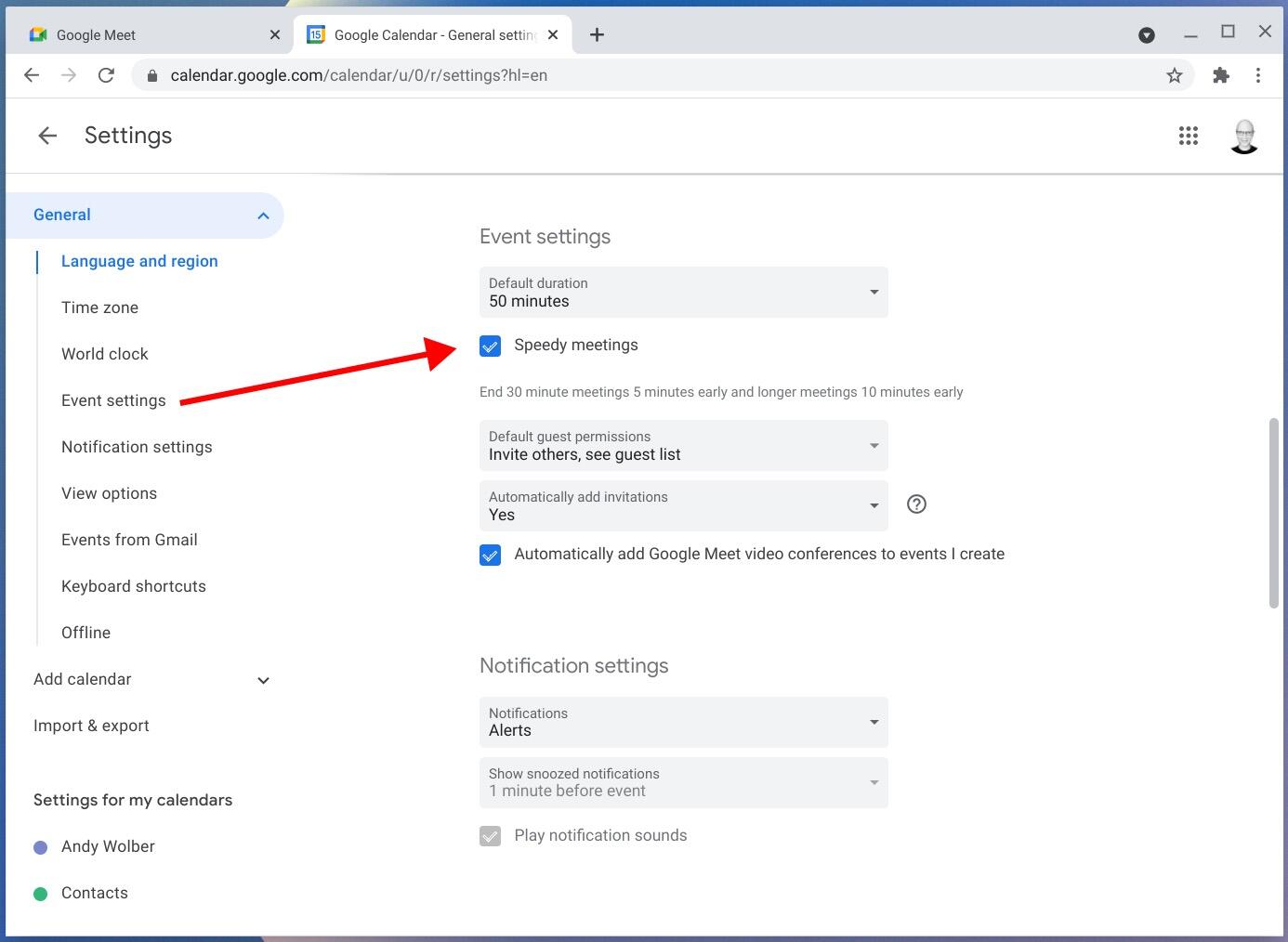
In Google Calendar Settings, enable Speedy meetings to shorten the default duration of calendar events.
Another alternative is to meet for shorter sessions, more often. Use Google Calendar’s repeat meeting settings (Figure B) to create calendar events that recur daily, monthly, annually or on a custom schedule. (I also suggest you attach a Google Doc to the calendar event. Give participants editing permission, so everyone may edit meeting discussion items.)
Figure B

Instead of occasional long meetings, schedule shorter meetings that repeat periodically.
No recording: Active attention
Since the free edition of Google Meet lacks recording, that means that participants need to pay attention. They have to focus on the discussion. OK, let me repeat that for those of you who were glancing at your phone or checking email during the meeting. I said: There’s no recording. You need to process what people say. Now. In the present. If you’re really in an active meeting, that’s exactly how you want things to work.
(Need to make a recording? See 4 must have tools for creating video with a mobile device or How to record your browser window in Chrome, then upload your video to Google Drive or YouTube and share it.)
Participant limit: 100
In my experience, when more than a dozen or so people gather, there’s close to zero chance that every single person involved speaks for a meaningful amount of time. Depending on the context, you might call such a gathering a talk, a lecture, a presentation, a sermon or a monologue. The 100-person limit (Figure C) really isn’t an issue for meetings with active participants. If you need to simultaneously speak to more than a few people, you’re not really hosting a meeting—you’re broadcasting. And that sort of broadcast might as well be pre-recorded and then shared for people to view.
Figure C
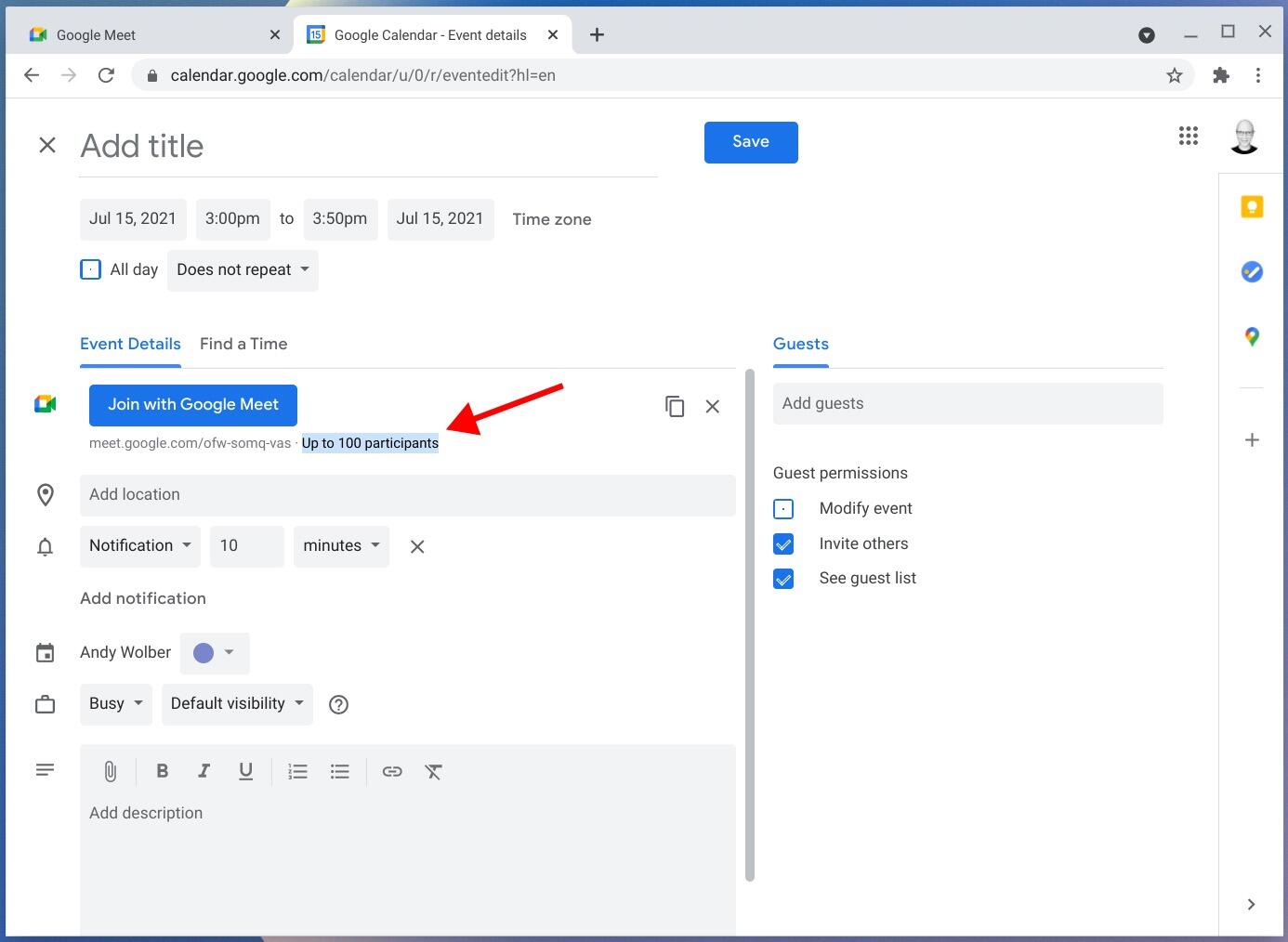
The free version of Google Meet allows up to 100 participants.
Present: Tab, window or screen
Presenting works the same in the free edition of Google Meet as it does in the paid editions. From Google Meet in a browser on a computer, you have the option to present content from a browser tab (best for video), a selected window (e.g., to demo an app), or your entire screen (Figure D).
Figure D

Present a tab, a window or your entire screen from the free edition of Google Meet.
Whiteboarding
Additionally, the free edition of Google Meet includes whiteboarding, just like the paid editions (Figure E). You may either select a previously stored whiteboard or create a new one that is shared with everyone in the session. Illustrate your ideas, write key words, or add typed notes or images to your board. (If you’re familiar with Google’s Jamboard hardware and software, this is essentially access to that app within Meet.)
Figure E
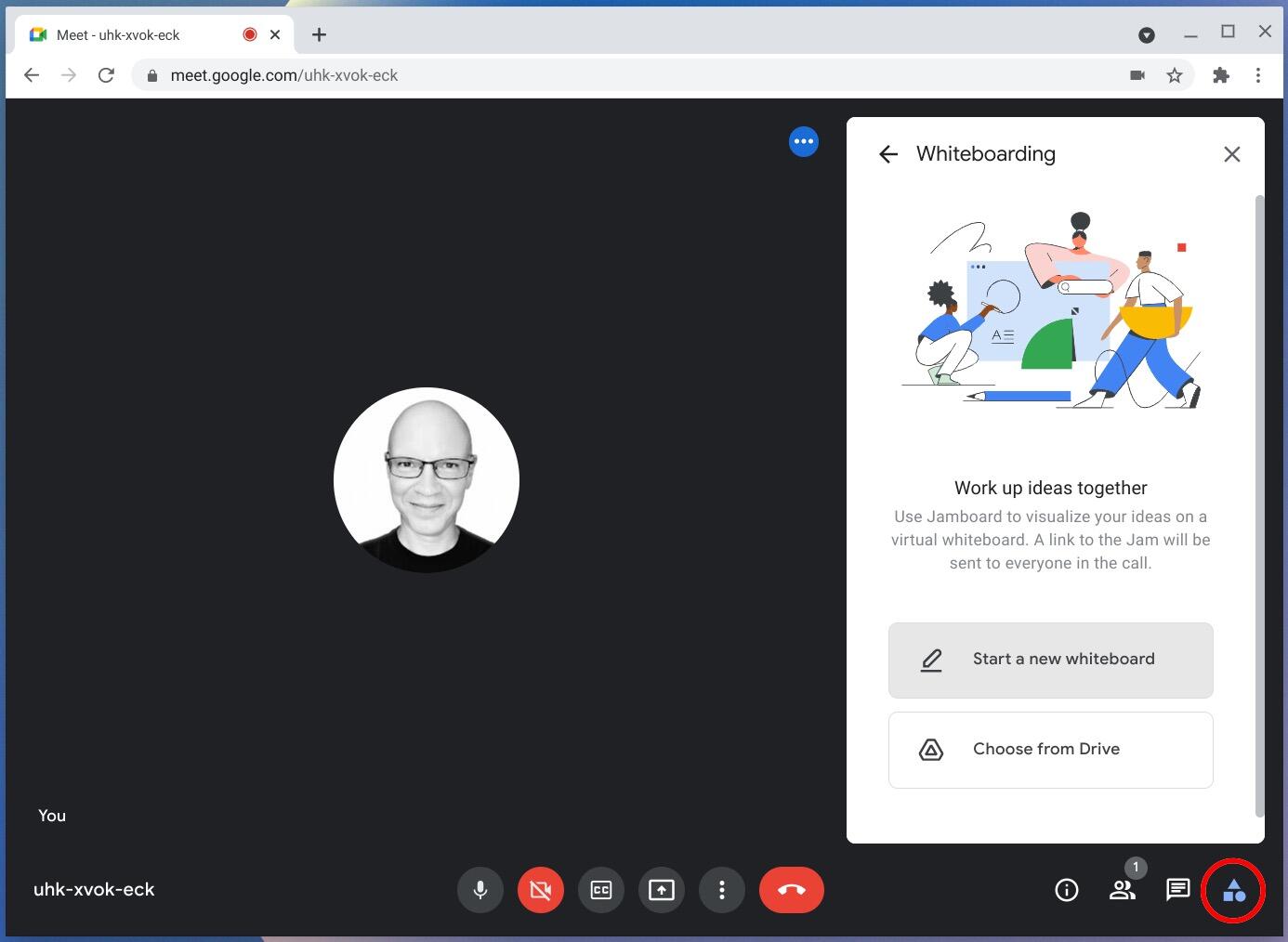
Collaborate on a Jamboard drawing with everyone in your Meet session.
What’s your experience?
Do you use the free or paid version of Google Meet? How often do you find any of the limitations an issue? How often do you pursue other ways to collaborate (e.g., Gmail, Google Chat or a shared Doc) instead of meeting? If you use a paid version of Google Workspace, which expanded Meet features do you rely on most often? Let me know what your experience with Google Meet has been, either in the comments below or on Twitter (@awolber).
Also see
Stay connected with us on social media platform for instant update click here to join our Twitter, & Facebook
We are now on Telegram. Click here to join our channel (@TechiUpdate) and stay updated with the latest Technology headlines.
For all the latest Technology News Click Here
For the latest news and updates, follow us on Google News.


