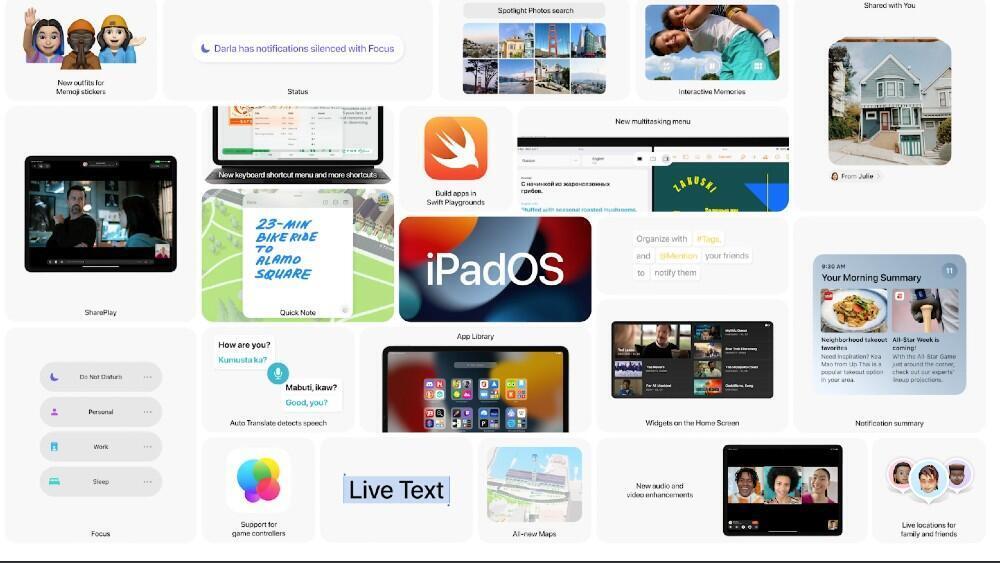
Apple iPadOS: A cheat sheet
Apple’s OS for iPad includes features that make it easier to use the iPad as a laptop replacement. Here’s what you need to know about iPadOS.
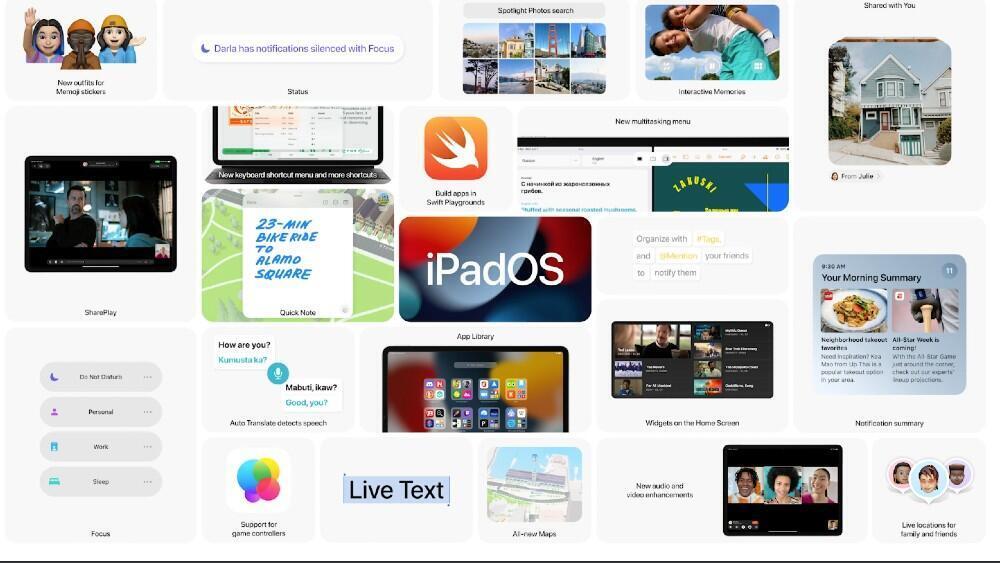
Image: Apple
Since the launch of the first-generation iPad in 2010, Apple has dominated the tablet market. Originally launching with iPhone OS 3.2, the first-generation 9.7″ iPad was architecturally akin to a large iPhone. With successive models, Apple has differentiated the iPad from the iPhone by adding support for input methods such as the Apple Pencil, and different screen sizes, such as the 7.9″ iPad Mini, and the 11″ and 12.9″ iPad Pro and the 11″ and 12.9″ iPad Pro with M1 chip.
As the iPad lineup has expanded into a wholly separate product category, Apple announced at its 2019 Worldwide Developers Conference (WWDC) that it has rebranded iOS for iPad as iPadOS starting with iOS 13 to highlight and target the features that differentiate the iPad from other devices. This follows Apple’s naming trend of watchOS for Apple Watch, and tvOS for Apple TV.
TechRepublic’s cheat sheet for iPadOS is an overview of how iPadOS differs from iOS, and it will be updated periodically as new information becomes available. You can also download this article: Apple iPadOS: A cheat sheet (free PDF).
SEE: Mobile device security policy (TechRepublic Premium)
What is iPadOS?
For the release of iOS 13, Apple rebranded the variant of iOS for the iPad as iPadOS, effectively making it a superset of the phone-oriented iOS. iPadOS includes all of the improvements available with iOS 13, as well as new features and optimizations specific to the iPad.
“It’s become a truly distinct experience,” Craig Federighi, senior vice president of software engineering, told CNET in an exclusive interview about iPadOS. “It’s not an iPhone experience. It’s not a Mac experience. The name is a recognition of that.”
Additional resources
How is iPadOS different from iOS?
iPadOS brings the iPad closer to feature parity with the entry-level MacBook, making it more possible to use as a laptop replacement. iPadOS includes the following features:
-
Tablet-oriented home screen — The iPadOS home screen now supports persistent widgets. The iPadOS home screen will support Home Screen widgets (on iPadOS 15 and newer). Users can place and organize widgets on the home screen the way they would an app (similar to widgets on Android tablets since Android 3.0).
-
Improved multitasking — Users can move between Slide Over apps by swiping along the bottom, or swiping up to see all the apps in the Slide Over view. Slide Over apps can be moved to full screen by dragging them to the top, or closed by opening to the app switcher and flicking the app upward. The Multitasking feature (available on iPadOS 15 and newer) makes it easier to find and use apps on iPad. Users can use a single app in full screen mode or use multiple apps simultaneously in the Split View or Slide Over mode. The new center window feature allows users to touch and hold to bring notes or messages to the center of the screen without leaving the current task. With easy menu options, users can access additional options without interrupting whatever task they’re currently working on. At WWDC 2021, Apple also introduced the “shelf,” a tray that displays open apps that users can access at the bottom of their iPad screen.
-
Desktop Safari — Safari now loads the desktop version of web pages, optimized for touchscreens, as well as better support for Google Docs and WordPress editor. Some 30 new keyboard shortcuts were added to Safari.
-
External drive support — USB drives and SD cards are now supported in Files, making it possible to plug in to an iPad directly without needing a third-party program or an intermediary Mac for file management.
-
Improvements to Files app — Files adds a column view similar to Finder on Mac OS, as well as support for SMB shares.
-
Camera support — Cameras can be connected directly to the iPad, and photos can be imported for editing on iPad apps, such as Adobe Lightroom.
-
Font support — Fonts can be downloaded from the App Store, for use in various apps.
-
New gestures for faster editing — Copy, paste, and undo can now be performed using three-finger gestures, with three-finger pinch to copy, three-finger spread to paste, and three-finger swipe to undo, available for first-party and third-party apps.
-
Apple Pencil improvements — Swiping from the corner of the screen with Apple Pencil opens the markup view, allowing users to annotate anything on the screen, and export it. Latency for Apple Pencil was decreased from 20ms to 9ms. At WWDC 2021, Apple announced new capabilities for the Apple Pencil. Users can add notes by swiping up on the screen with the Pencil and then writing a Quick Note. Users can also add links/URLs to save a Quick Note for each site they visit. The Quick Note will automatically be available when the user returns to the same website. Quick Notes are also accessible via Notes. The Apple Pencil Quick Notes feature is available on macOS and iPad OS and can be accessed on iOS.
-
Sidecar — Users can extend their Mac OS desktop onto the iPad as a second display, or mirror content between both displays. When used in conjunction with the Apple Pencil, Sidecar can make the iPad usable as a drawing tablet. Sidecar works via a wired connection, or wirelessly within 10 meters.
-
Trackpad support — There is support for Apple’s Magic Keyboard, Magic Mouse 2, Magic Trackpad 2, as well as third-party accessories connected over Bluetooth or USB. According to ZDNet’s Jason Cipriani, “mouse support is an AssistiveTouch feature and also works when a Magic Trackpad is connected to the iPad,” and that it provides “a circular cursor that moves across the screen, acting as a finger would when touching the screen. It’s unclear how multi-touch gestures would work with a mouse pointer.”
-
Scribble — This feature in iPadOS 14 for Apple Pencil will allow Pencil owners to handwrite in any text field and have it automatically translated from handwriting to type. On launch, it will support English and traditional and simplified Chinese, and can even distinguish between the two when used together in the same text field.
-
Translate — Apple’s Translate app is also available with new features in iPadOS 15. iPad uses a new auto-translate feature which detects when a person is speaking so no button pushing is required in order to translate spoken words. Users can also translate text from anywhere within their iPad screen (email, Safari/web browsing, texts, etc.).
-
Swift Playgrounds — At WWDC 2021, Apple announced Swift Playgrounds which allows developers to build apps directly on iPad via Swift UI. Using Swift Playgrounds, developers can immediately see their coding changes reflected in preview mode. Those who are new to app development are in luck—Swift Playgrounds offers a guide to creating your first app and it can even be submitted directly to the App Store (for iPhone and iPad).
Additional resources
Which devices can use iPadOS?
iPadOS is available for the 12.9″ and 11″ iPad Pro with M1 chip, the 12.9″, 11″, 10.5″, and 9.7″ iPad Pro, the 5th, 6th, 7th, and 8th generation iPad, the 4th and 5th generation iPad mini, and 2nd, 3rd, and 4th generation iPad Air. The Apple iPad Pro 2020 ships with iPadOS 13.4 preinstalled, and the 4th gen iPad Air and 8th gen iPad will ship with iPad OS 14 preinstalled.
SEE: All of TechRepublic’s cheat sheets and smart person’s guides
When was iPadOS released?
Apple first announced iPadOS at WWDC 2019; the company announced iPadOS 14 at WWDC 2020. Developer betas were made available on June 22, 2020, the day of the announcement. The public beta for iPadOS 14 was released on July 9, 2020, and the final release was on Sept. 16, 2020. Apple released iPadOS 14.5 on April 26, 2021. iPadOS 15 was announced at WWDC 2021 on June 7, 2021; the public beta is expected in July 2021 and the final release will be sometime in the fall, according to Apple.
Additional resources
How do I get iPadOS?
The update is now available on compatible iPad models. To update, open the Settings app, and go to General > Software Update. For users of LTE-capable iPads, connecting to Wi-Fi is advisable to avoid overages or throttling as a result of downloading the update. ZDNet has additional advice on preparing your iPad for software updates.
Additional resources
Editor’s note: This article was originally written by James Sanders and then updated by Brandon Vigliarolo and Kristen Lotze.
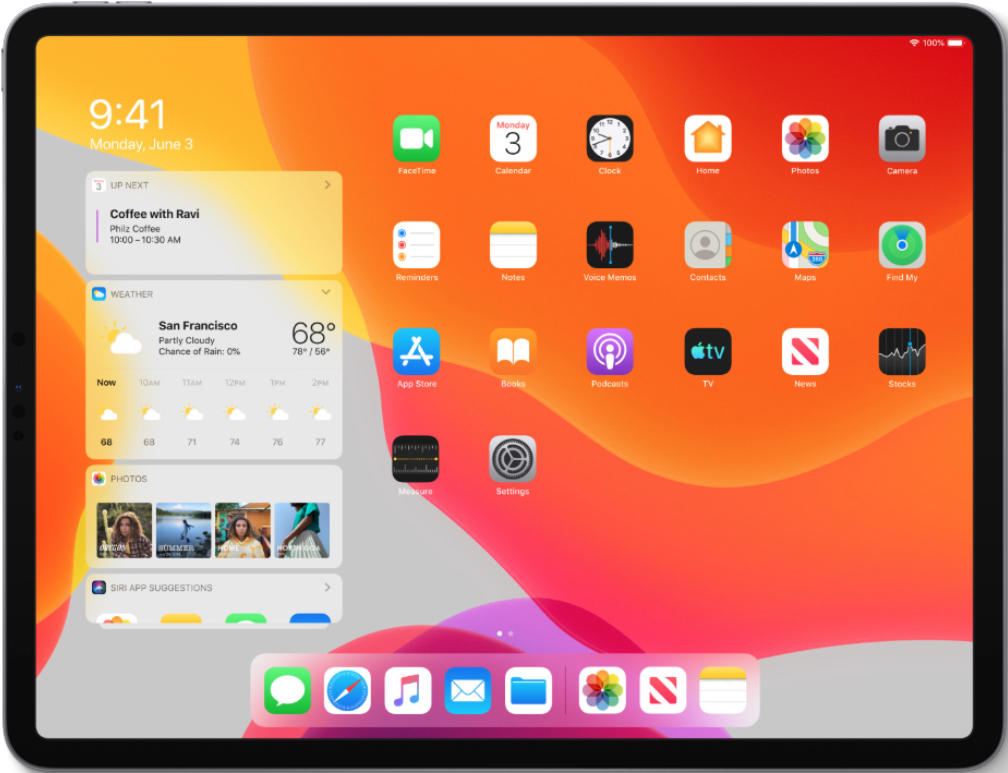
Image: Apple
Stay connected with us on social media platform for instant update click here to join our Twitter, & Facebook
We are now on Telegram. Click here to join our channel (@TechiUpdate) and stay updated with the latest Technology headlines.
For all the latest Technology News Click Here
For the latest news and updates, follow us on Google News.

