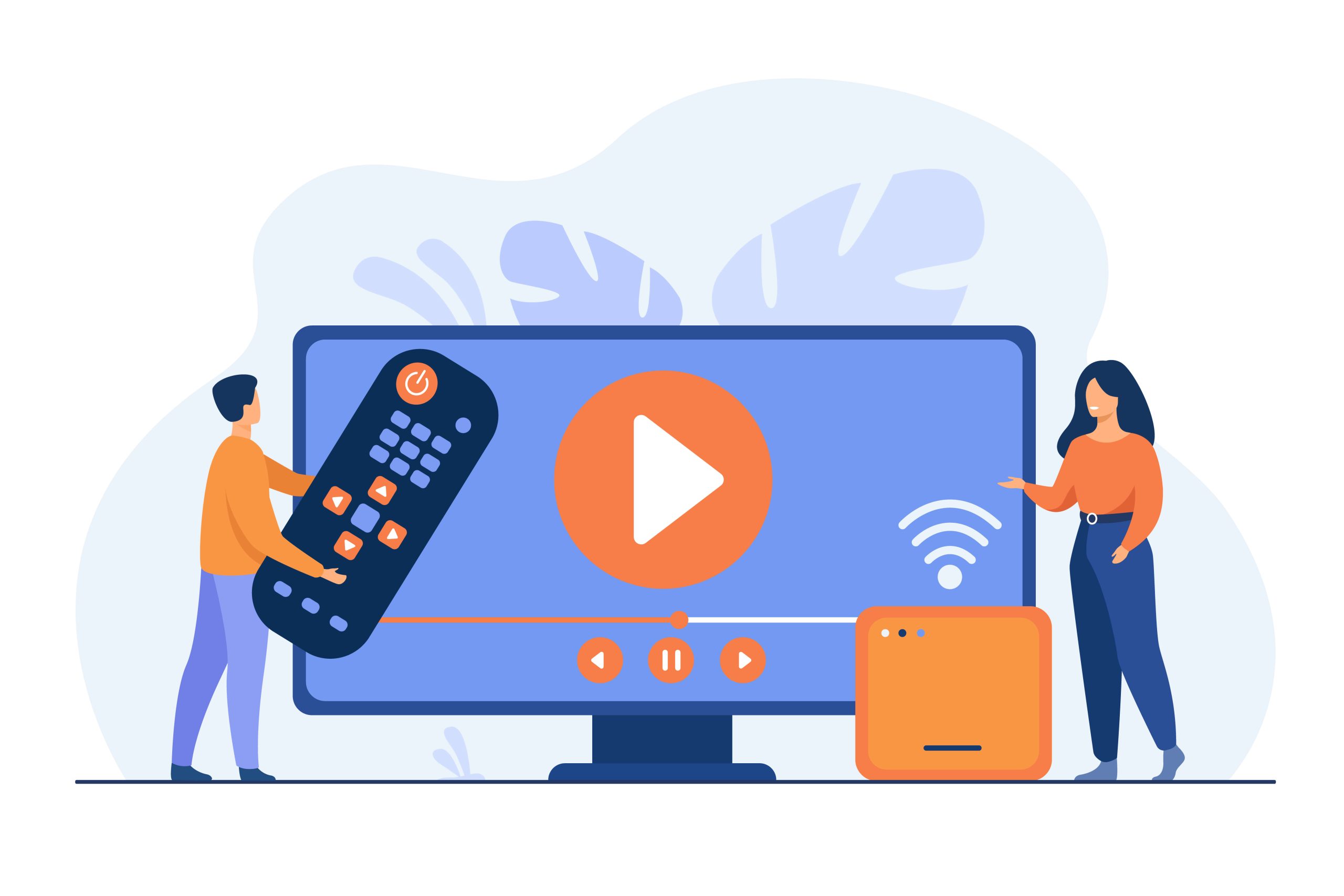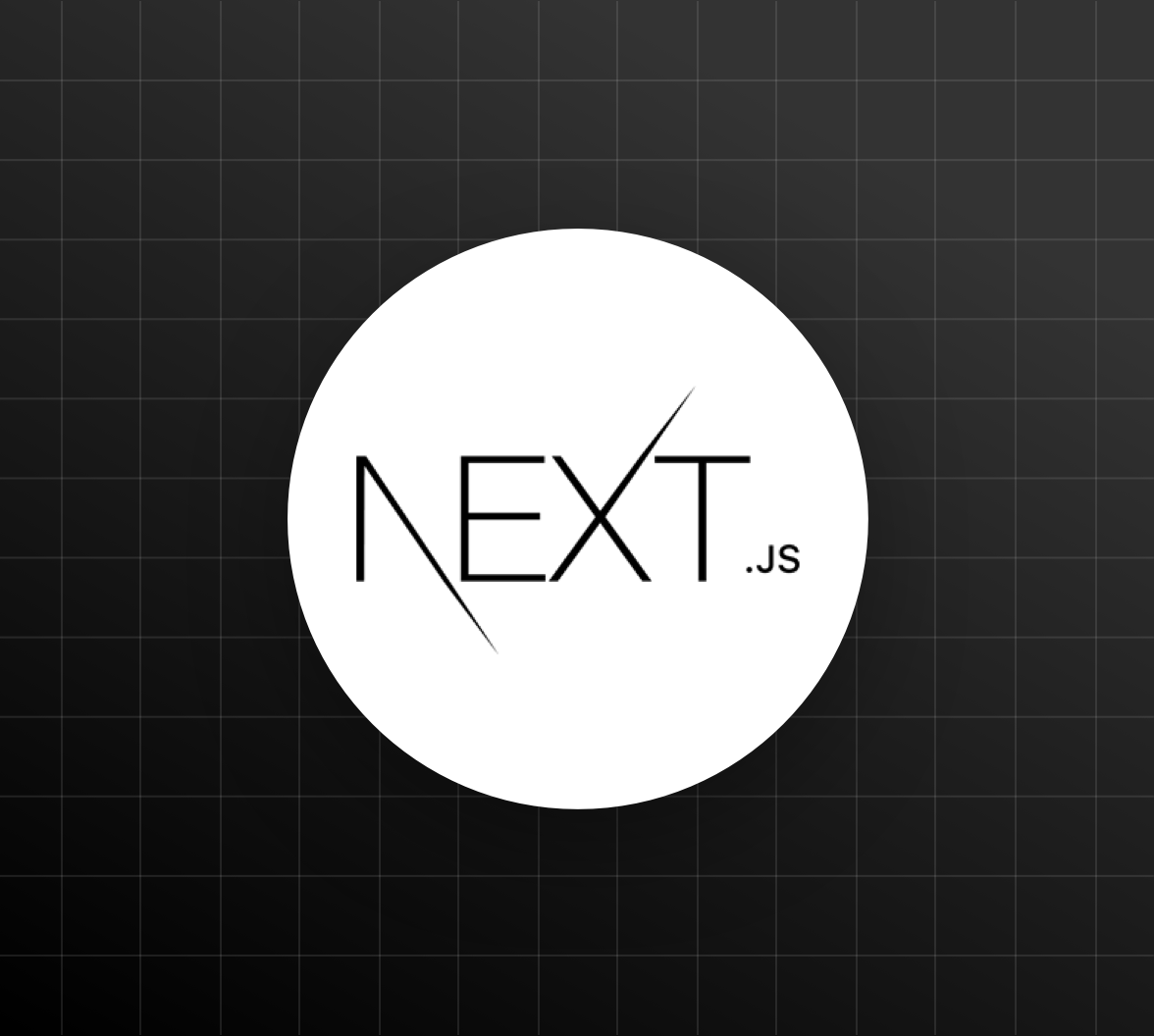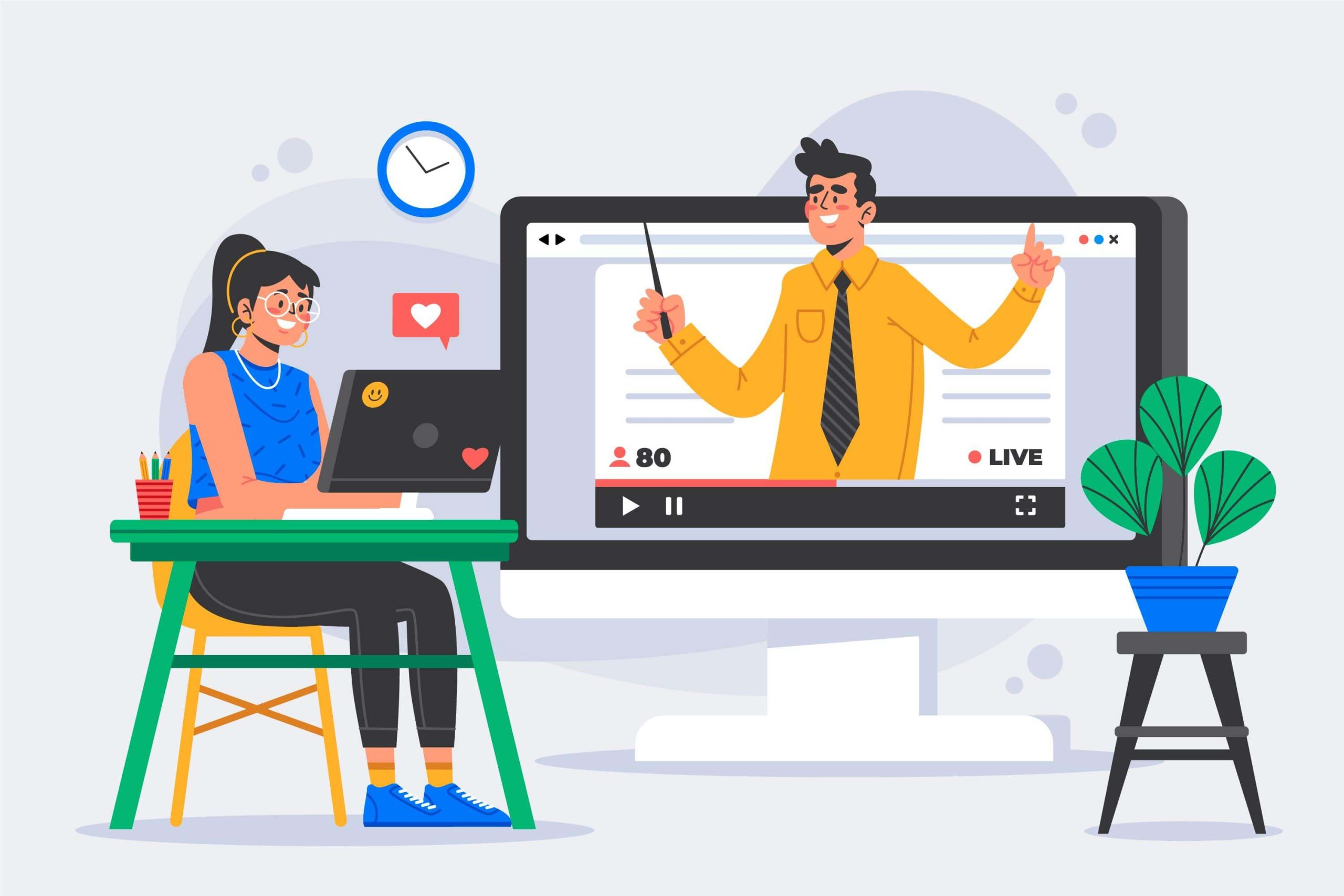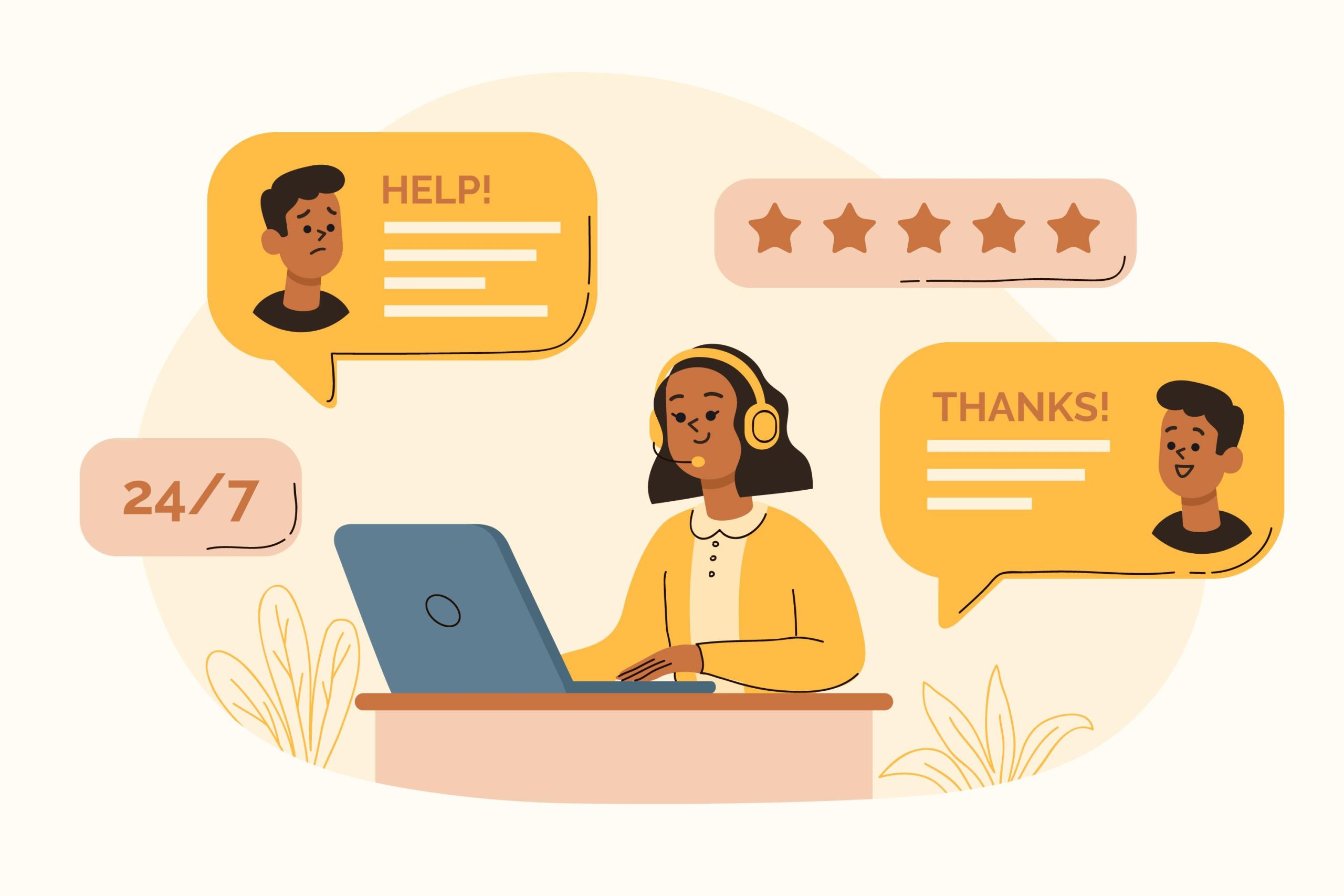In today’s modern world, we have a range of digital cameras and smartphones. We all use different types of cameras to record videos and take photos. However, there comes a time when you can’t play the video recorded on iPhone or Canon and other cameras. It is because of the video file format.
When you record a video or movie on an iPhone, Canon, GoPro, and other popular mainstream devices, the devices record videos in MOV file format by default. .MOV file format is not that popular as it requires a special media player to run the videos.
If you ever come across a situation where your MOV not play, then you should look for a perfect solution that can help you watch MOV videos on your PC without having compatibility issues. Here, we have provided the right solution to watch videos recorded on iPhone, GoPro, or Canon cameras on your computer system.
Best Way to Watch MOV Videos on PC
When you try to open MOV videos on your computer system and found that the video file format is not supported by the default media player, you should go for the file conversion of the MOV videos.
A reliable file conversion software allows you to convert MOV file to MP4 or any other compatible format that is playable on your computer system. There are many reasons why you should convert your MOV videos into MP4. Let’s check out the advantages of converting MPV Videos into MP4 format.
Why should you convert MOV files into MP4?
There are many advantages of converting MOV files into an MP4 file format. The first and the primary reason why you should convert your MOV videos into MP4 is, it solves all the compatibility-related issues.
MP4 is a widely accepted and popular file format type for video files. Almost all the media players are compatible to play MP4 files so there will be no compatibility issues with the MP4 files on your PC system. One can play MP4 files on any device due to wide compatibility.
Besides this, MP4 videos are smaller in size compared to MOV videos. When you convert your MOV videos into MP4 format, the size of the video will be reduced automatically.
Moreover, some file-sharing apps don’t support MOV files directly. To share your files or to upload MOV files to cloud storage, you will be asked to add the supported format of the files. When you have MP4 files, you can easily share them or upload them.
These are some of the advantages of converting MOV files into MP4. If you are looking for a reliable MOV to MP4 file converter, then WinX Video Converter is the best option for you. Let’s collect some useful information about this video converter software.
Why WinX Video Converter? – The Advantages
WinX Video Converter is one of the most advanced video converter software in the market. Being the latest video converter software, it features plenty of features to use while converting your MOV files into MP4 format.
Advantages of WinX Video Converter
Supports all types of devices
The WinX Video Converter software supports all types of devices that record videos with different file formats. You can convert videos recorded on GoPro, iPhone, Canon, and other mainstream cameras which record videos in MOV file format by default.
Supports Multiple File Formats
The WinX Video Converter Software not just convert MOV file into MP4 file, but it supports all the other file formats such as MPEG-4, MOV, MKV, M2TS, WMV, HEVC, H.264, and many other more.
Comes with Basic Editing Tools
The software comes with basic editing tools to edit your videos. Yes, you need not download and install secondary software, just use this one single software to convert and edit your video files. Basic editing features such as cropping, framing, trimming, etc, are available on this software.
Built-in File Compression
GoPro and other mainstream cameras record videos in high-resolution in 4K. 4K videos occupy unnecessary space which you might not like. With WinX Video Converter software, you can compress the original video file without losing its quality. The quality of the video files remains the same.
If you are wondering about how to use this software, then here we have explained the entire process with step-by-step guidelines. Follow the below-given steps to learn how you can use WinX Video Converter Software.
Steps to use WinX Video Converter Software
Step 1:
Download and install WinX Video Converter software on a respective PC system. WinX Video Converter Software is available for Windows and Mac PC systems. Follow the official site and download the compatible version for your PC system.
Step 2:
Once you launch the software, you will be provided with several useful options. Click on the +Video option from the upper left corner.
Step 3:
You will be asked to browse the MOV video file from your desktop. This lets you upload your video for conversion.
Step 4:
Once the selected video is uploaded, click on the Output option to select the output file. From the given options, select the MP4 file format to convert the MOV file into MP4.
Step 5:
At last, click on the Run button from the bottom right corner.
The conversion process of the selected MOV file will begin itself. It will take a few seconds to convert your video into an MP4 file. Once the video is converted, you will be asked to download it. Click the Download button to download the video in MP4 file format.
Final Words:
As you have seen in the above article, converting a MOV file using the WinX Video Converter software is pretty easy. It resolves all the major problems that you might face with the standard MOV format.
If you are a professional photographer or love to record videos on your iPhone, then you should use this software to convert the MOV videos into MP4 so that you can share them with your friends or can watch them on your computer system without compatibility issues!