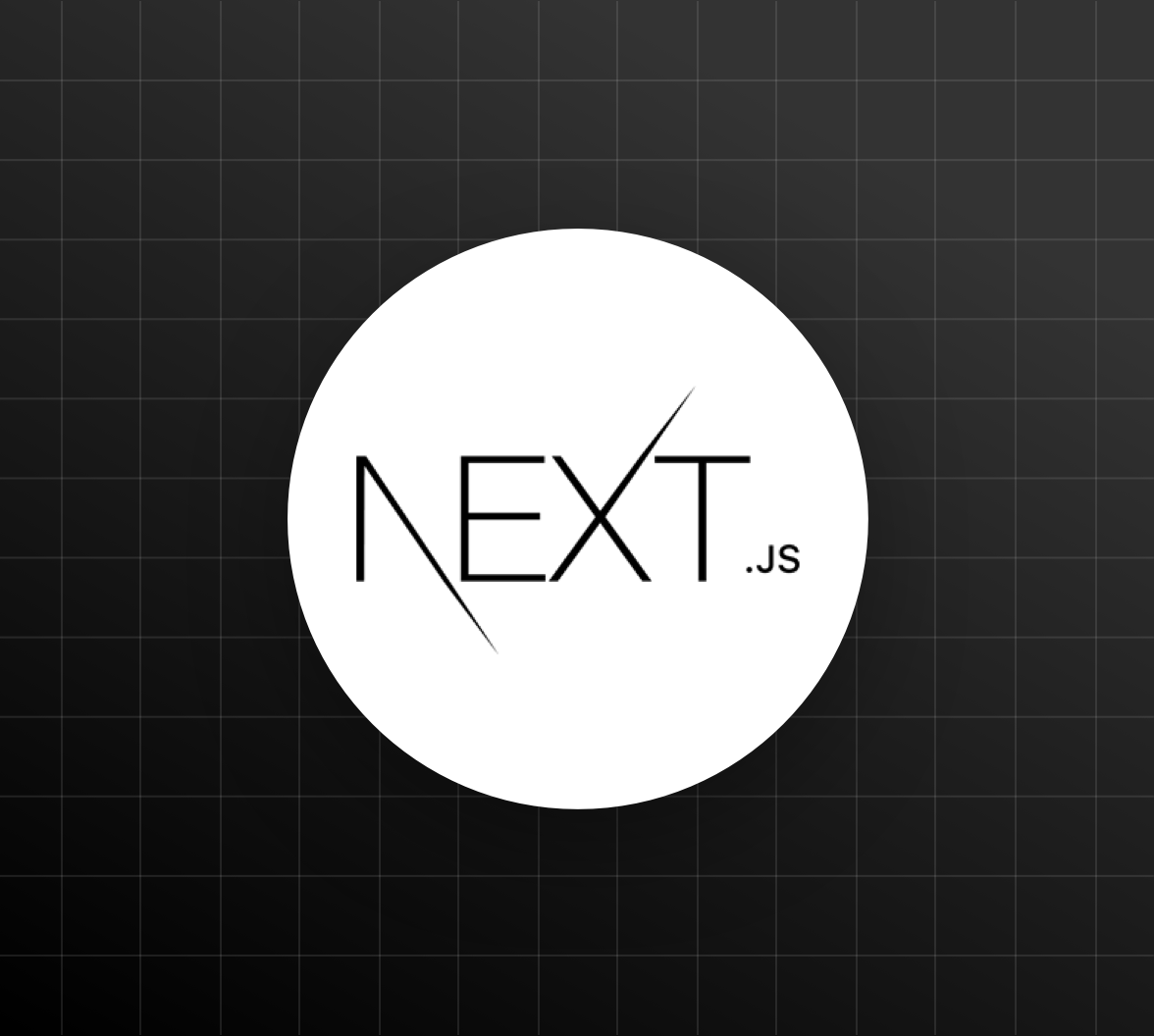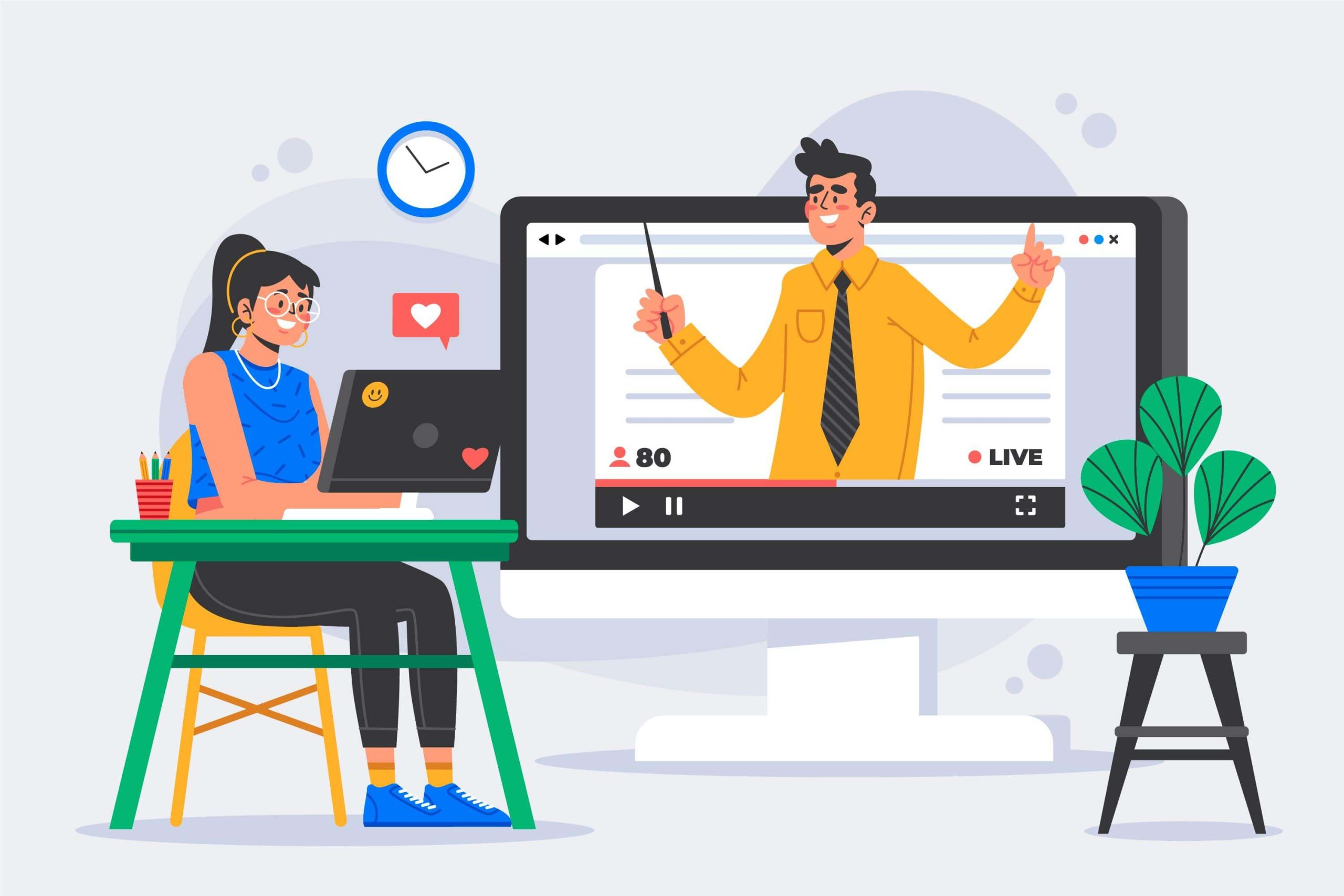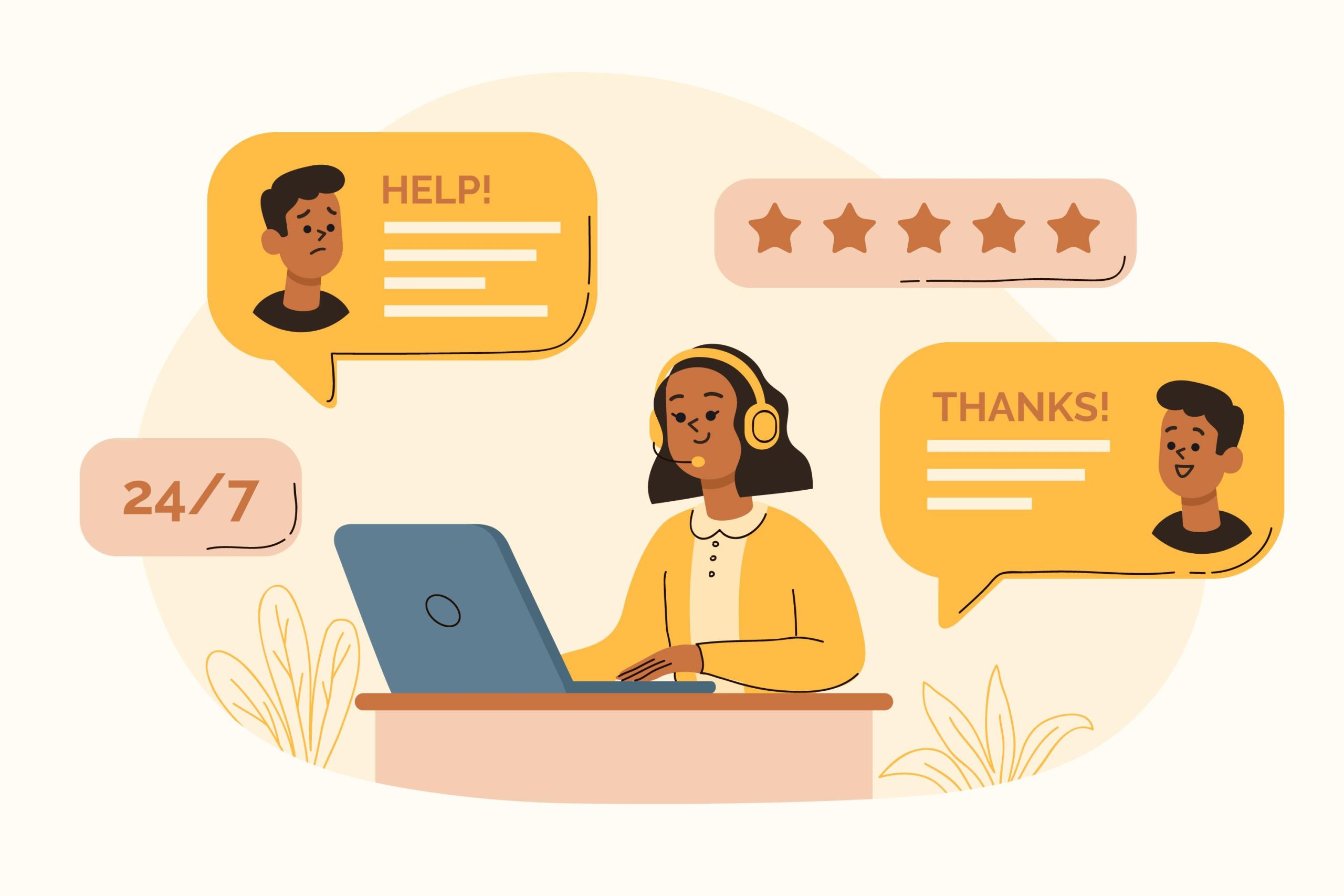Right-clicking will bring up the contextual menu to present more options to you than the standard left-click. However, you may find Mac machines don’t come with a mouse or trackpad that supplies a separate right-click or left-click button if you are a new Mac user who just switched Windows to macOS, making it challenging for you to enable the right-click function on Mac.
Although right-clicking on a Mac machine is not as easy as it is on a Windows PC, that doesn’t indicate you can’t right click on Mac. In fact, you can easily set the right-click function on Mac by taking help from different devices, such as the Mac keyboard, the Magic Mouse, or the built-in Mac Trackpad. If you are wondering how to right click on a Mac without a straightforward right-click button, just take these simple fixes introduced in this article to help you out!
How to Right Click on Mac Computers with Different Devices?
Method 1 Right-click on Mac with the Mac Keyboard
No matter what type of Mac you are using, pressing the Control key on the Mac keyboard while clicking the primary mouse or trackpad button always takes effect. You can regard this method as the first and also the most straightforward way to perform a right-click on Mac, but you can succeed in enabling the right-click feature on your Mac using the alternative, that is, taking advantage of the Accessibility Options function.
Step 1 Open the Accessibility Options window by pressing the Option + Command + F5 key shortcut.
Step 2 Locate and tick the Enable Mouse Keys option under Mouse & Keyboard and then click Done.
Step 3 Press the Function, Control, and I key shortcut to do a right-click in the selected area. To avoid key conflict, please remember to turn off the Enable Mouse Keys function after implementing right-clicking on Mac.
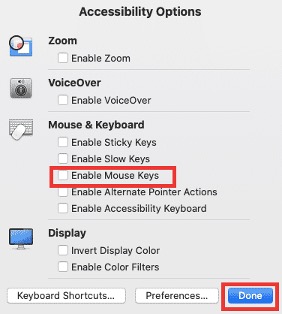
Method 2 Right-click on Mac with the Magic Mouse
The Apple Magic Mouse has no right-click button to open up the contextual menu, but you are able to right click on your Mac machine with the Magic Mouse after taking the following steps.
Step 1 Insert your Magic Mouse into the Mac port properly.
Step 2 Open the Mouse window by navigating to the Apple menu > System Preferences > Mouse.
Step 3 Select the Point & Click tab in the Mouse window to keep the Secondary click option ticked.
Step 4 Choose either the Click on right side option or the Click on left side option from the drop-down list depending on your needs.
Step 5 Exit the Mouse window to enjoy more options offered by the right-click menu.
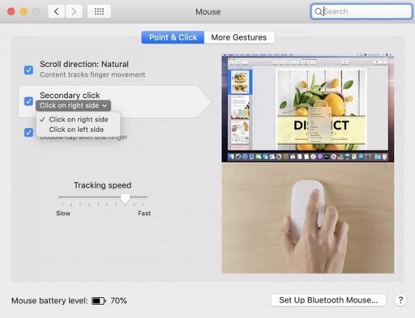
Method 3 Right-Click on Mac with the Mac Trackpad
Mac Trackpad plays the role of an internal mouse designed to make Mac users enable more functions by using multitouch gestures. Just like the Apple Magic Mouse, the right-click function can be activated after doing some settings on the Mac Trackpad.
Step 1 Click the Apple logo from your Mac desktop, select System Preferences from the drop-down menu, and then choose the Trackpad program.
Step 2 Find the Point & Click tab in the Trackpad window to tick the checkbox ahead of the Secondary click option. Here, you will see three different options, that is, Click with two fingers, Click in bottom right corner, and Click in bottom left corner. Pick one from them based on your preferences.
Step 3 Close the Trackpad window and then verify if all the settings you have done can work to activate the right-click menu.
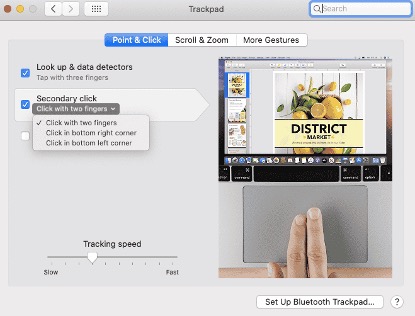
Bonus Tip: Enhance the Right-Click Menu on Mac with iBoysoft MagicMenu
After knowing how to enable right-click on Mac, it’s time for you to keep a right-click enhancer iBoysoft MagicMenu under your download list to better control the Mac right-click menu, saving much time and improving your work efficiency.
iBoysoft MagicMenu is a versatile utility that helps Mac users enhance and customize their Mac right-click menus to improve productivity at work. This great right-click enhancer for macOS has rich features, including creating new files with a right-click on the blank space or in an open folder, moving/copying files to a target location quickly, accessing apps/folders/webpage links/browsers/disks you frequently use just with a right click, screen recording, to name a few. Just try this iBoysoft MagicMenu tool when you want to maximize the right-click menu optimization.
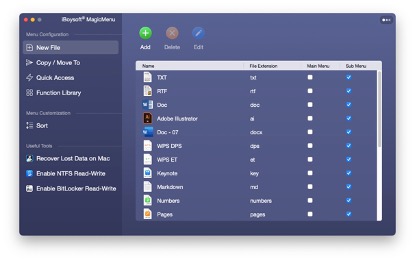
Final Words
Taking full control of your Mac right-click menu is of great necessity, which not only presents you with more functions but also raises your work efficiency. If you have no idea how to bring up the right-click menu on Mac machines, you can read this article to find workable solutions.